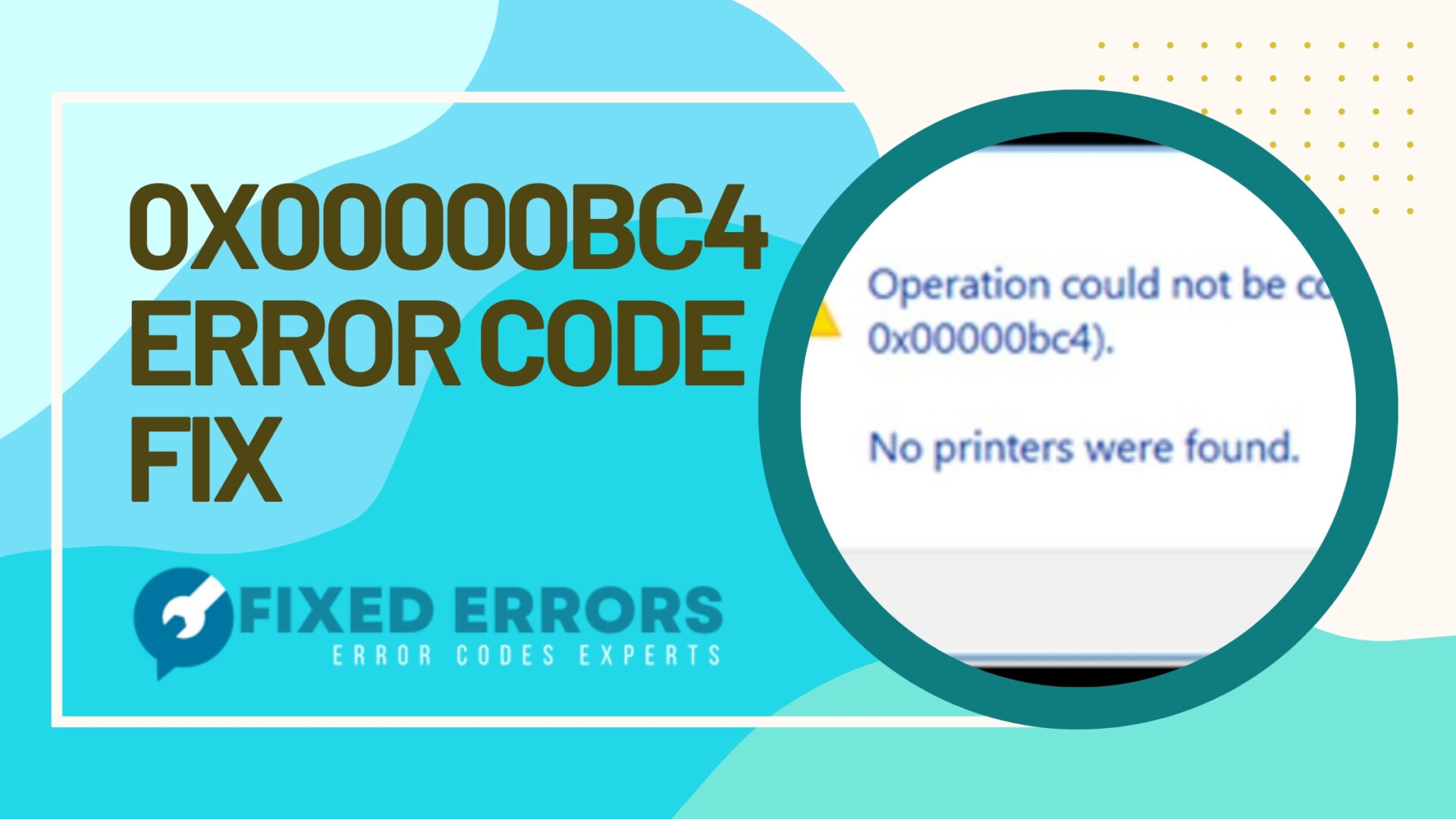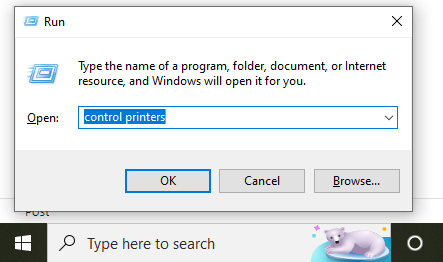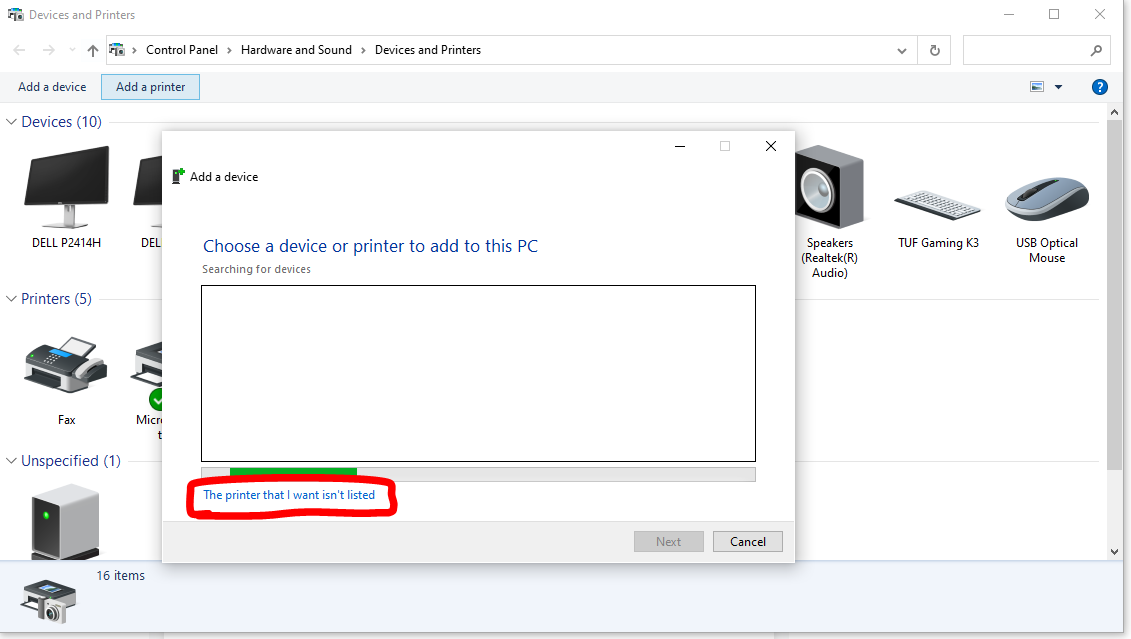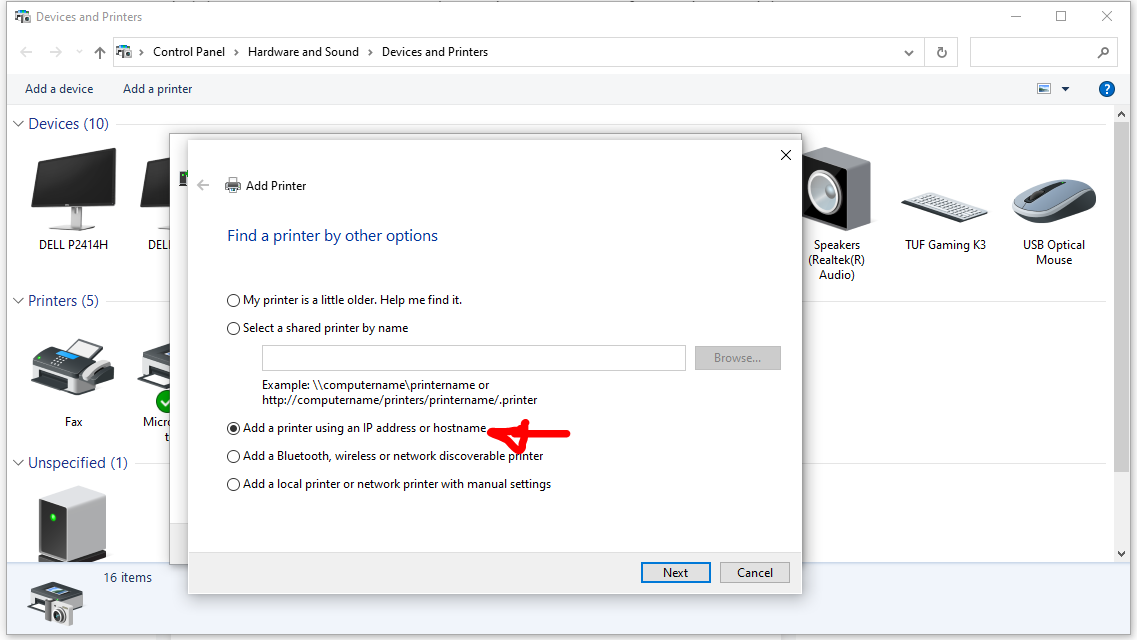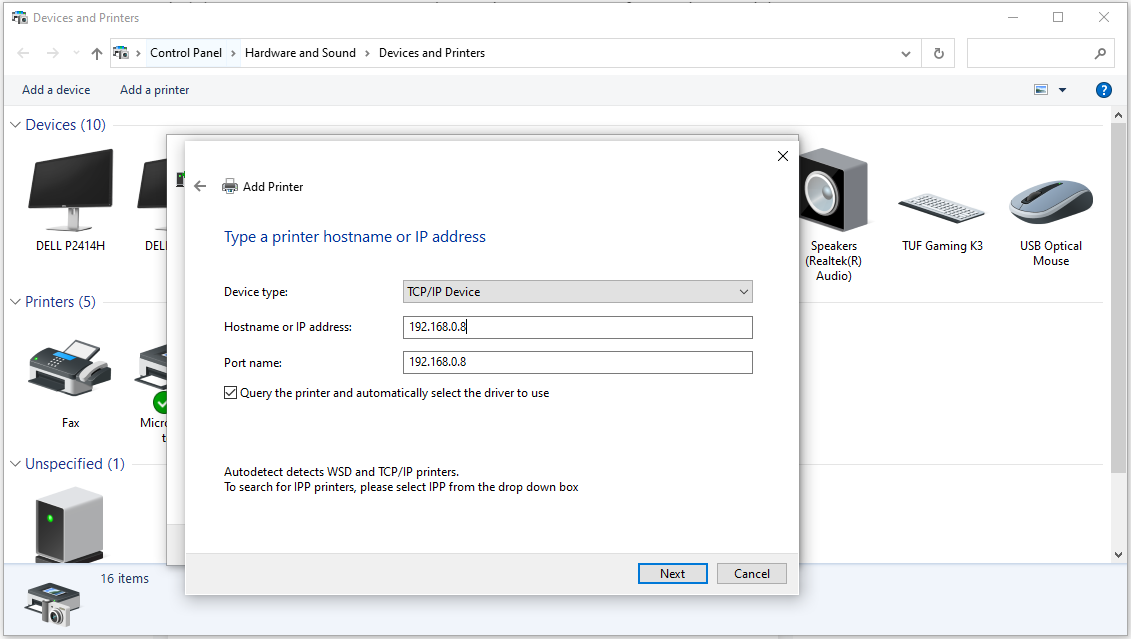0x00000bc4 error usually happens to users who are planning to print documents using their Windows computer. This error that appears with the message, Operation Could Not Be Completed 0x00000bc4 Error: No Printers Were Found, can prevent you from being able to print documents, which can be a real pain.
0x00000bc4 Error Code [Solved]
- What Causes 0x00000bc4 Error To Appear?
- 0x00000bc4 Fix That You Can Try Right Now
- 0x00000bc4 Error Fix: Advanced Step-By-Step Guide
- Frequently Asked Questions About 0x00000bc4 Error
Whether you’re using an HP printer or a Canon printer, this guide should be able to help you fix this error once and for all.
What Causes 0x00000bc4 Error To Appear?
The 0x00000bc4 Error is a very common error that Windows users experience. This error can be caused by a number of things, but the most common causes include:
- An outdated or corrupt driver
- A conflict with another program
- A hardware issue.
Whatever the cause of your 0x00000bc4 Error, there’s a solution here for you.
0x00000bc4 Fix That You Can Try Right Now
The 0x00000bc4 printer error is a common error that can be fixed using one of these troubleshooting steps.
Check Your Printer Connection
The first thing you should do when you encounter this error is to check your printer’s connection. Make sure the printer is turned on and properly connected to your computer.
If you’re using a wireless printer, make sure that both your computer and printer are connected to the same wireless network or Wi-Fi.
If the printer is turned off, turn it on and/or reconnect it, then try printing again.
Restart The Computer and Printer
If step one doesn’t work, try restarting both your computer and your printer. This will reset any stuck print jobs and clear any errors that may be causing the problem.
To do this, turn off your printer, then unplug it from its power source for 30 seconds. After 30 seconds have passed, plug the printer back in and turn it on. Once it’s finished booting up, try printing again.
Run The Printing Troubleshooter Tool
Run the Printing Troubleshooter tool. Windows 10 and 11 come with a handy troubleshooting tool that can help you fix common printing problems, including the 0x00000bc4 error.
To run the tool, type “Printers and Scanners” into the search bar on your taskbar, then click the one that appears in the search results list. Next, click the printer you want to troubleshoot and click “Manage”.
Choose the option “Run the troubleshooter” and wait for Windows to fix the 0x00000bc4 error if it can.
Update The Printer Driver
Outdated or corrupt printer drivers can often cause Operation Could Not Be Completed 0x00000bc4 error. Luckily, updating your driver is easy—simply download the latest driver from your printer’s manufacturer’s website and install it on your computer.
Once you’ve done that, try printing again to see if the error has been fixed.
Clear The Printer Spooler
Go to the CMD program and make sure that you open it by clicking “Run as administrator”. Clicking on “Run As Administrator” means you are giving it special permissions to access restricted parts of your Windows 10 system that would be off-limits if run without choosing this option.
This can bring potential dangers, but sometimes this is necessary for certain programs or tasks to work properly.
Once the CMD window is opened, type “net stop spooler” and press “Enter”. Afterward, then type “del %systemroot%\System32\spool\printers* /Q” and press “Enter”.
Lastly, restart your printer spooler by typing “net start spooler” and pressing “Enter”.
This should restart your printer spooler and allow you to print documents again without any errors.
0x00000bc4 Error Fix: Advanced Step-By-Step Guide
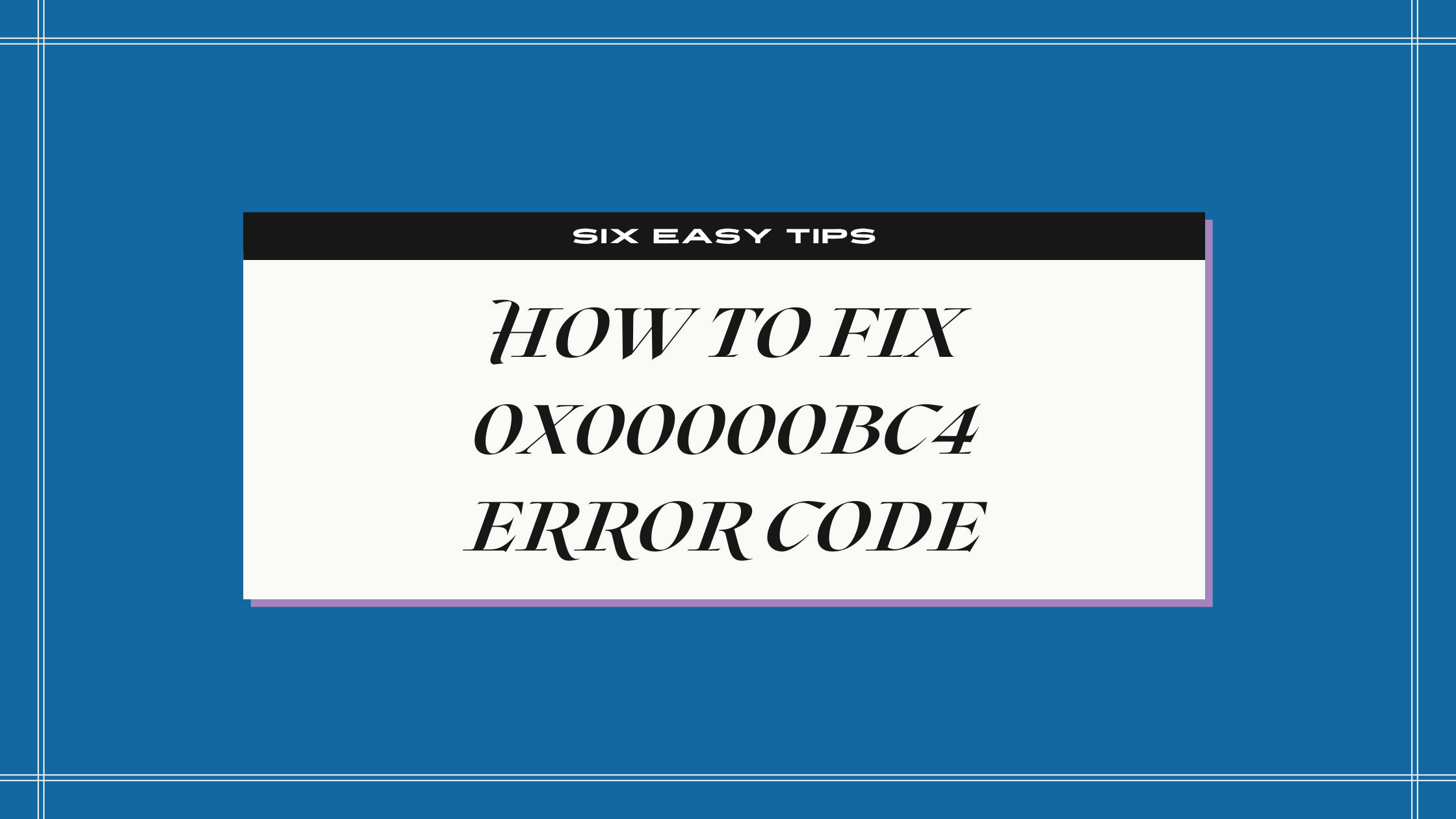
This error can be caused by a variety of different things, but the most common cause is a corrupt printer driver. When this is damaged or corrupted, it can cause your printer software to not work, display errors, and even crash.
Fortunately, there are a few easy steps you can take to fix the 0x00000bc4 error and be able to print documents again.
In this section, we’ll show you how to fix the “Operation could not be completed 0x00000bc4 Error: No printers were found” error so that you can get back to printing without any issues.
Just follow the steps below and you will be able to get rid of this error code in no time.
Total Time To Fix This Error Code 15 minutes
-
Go To Devices and Printers On Your Windows Computer

The fastest way to access this is to click on the Windows icon on your keyboard and the letter “R”. This should open the Run program. Now, type “control printers” and press Enter.
You should be able to see a new window open up with your Printers and Scanners listed.
-
Add Your Printer Manually

Click on the “Add a printer” at the top part of your window. You should see a window with the following message “Choose a device or printer to add to this PC”.
Select “The printer that I want isn’t listed”. This is on the bottom part of that new window.
-
Choose To Add Printer Using TCP/IP Address or Hostname

Select the option that says “Add a printer using TCP/IP address or hostname”, and click on “Next”.
Doing this will allow you to add your printer manually to your computer.
-
Retrieve Your Printer’s IP Address

Go to your printer settings and look for the IP address of your printer. It usually looks like this “192.169.xx.xx”, the “xx.xx” part varies per printer.
You can also immediately view the printer’s IP by clicking on the wireless icon on your printer’s display screen. The icon often looks like an antenna or signal. Once you click on that, it should give out your printer’s IP address.
-
Enter Your Printer Information

Once you have your printer’s IP address with you, all you have to do is enter it on your computer. There should be a window there that will ask for the device type, hostname or IP address, and Port name.
Make sure to put the printer IP address on the hostname and port name. You can also check the option “Query the printer and automatically select the driver to use”.
-
Try Printing A Test Page and See If The Error Code Disappears
Once everything is set up, try to test print a page on the same window. There should be an option for you to click “Test Print” at the last step.
Frequently Asked Questions About 0x00000bc4 Error
Here are some of the most common questions asked when it comes to fixing 0x00000bc4 printer errors.
Why does my printer say “Cannot Connect to Printer”?
When you see the message “Cannot Connect to Printer”, it means that your printer is not turned on or is not connected to your computer.
To fix this problem, make sure that your printer is turned on and connected to your computer. If your printer is connected to your computer but you are still seeing the Cannot connect to printer message, try restarting your computer.
How do I get my printer to connect wirelessly?
You can connect your printer to your wireless network by entering the password of your Wi-Fi on your printer’s display screen. Just look for the wireless icon and click on setup. Another way is by using the WPS button on your Wi-Fi router. Make sure you initiate the WPS connection on the printer first before clicking the WPS button on your router.
Ensure that your computer and printer are both connected to the same network.
What usually causes 0x00000bc4?
0x00000bc4 Error: No Printers Were Found is usually caused by a problem with the printer driver on your computer.
You can fix this by updating your device drivers to the latest version available from the manufacturer’s website.
For HP printers, you can download your printer driver here.
For Epson printers, you can download your printer driver here.
For Brother printers, you can download your printer driver here.
For Canon printers, you can download your printer driver here.
Many printers will show an error code when there is something wrong. If you need more help fixing printer error codes, check out our guides here at Fixed Errors.