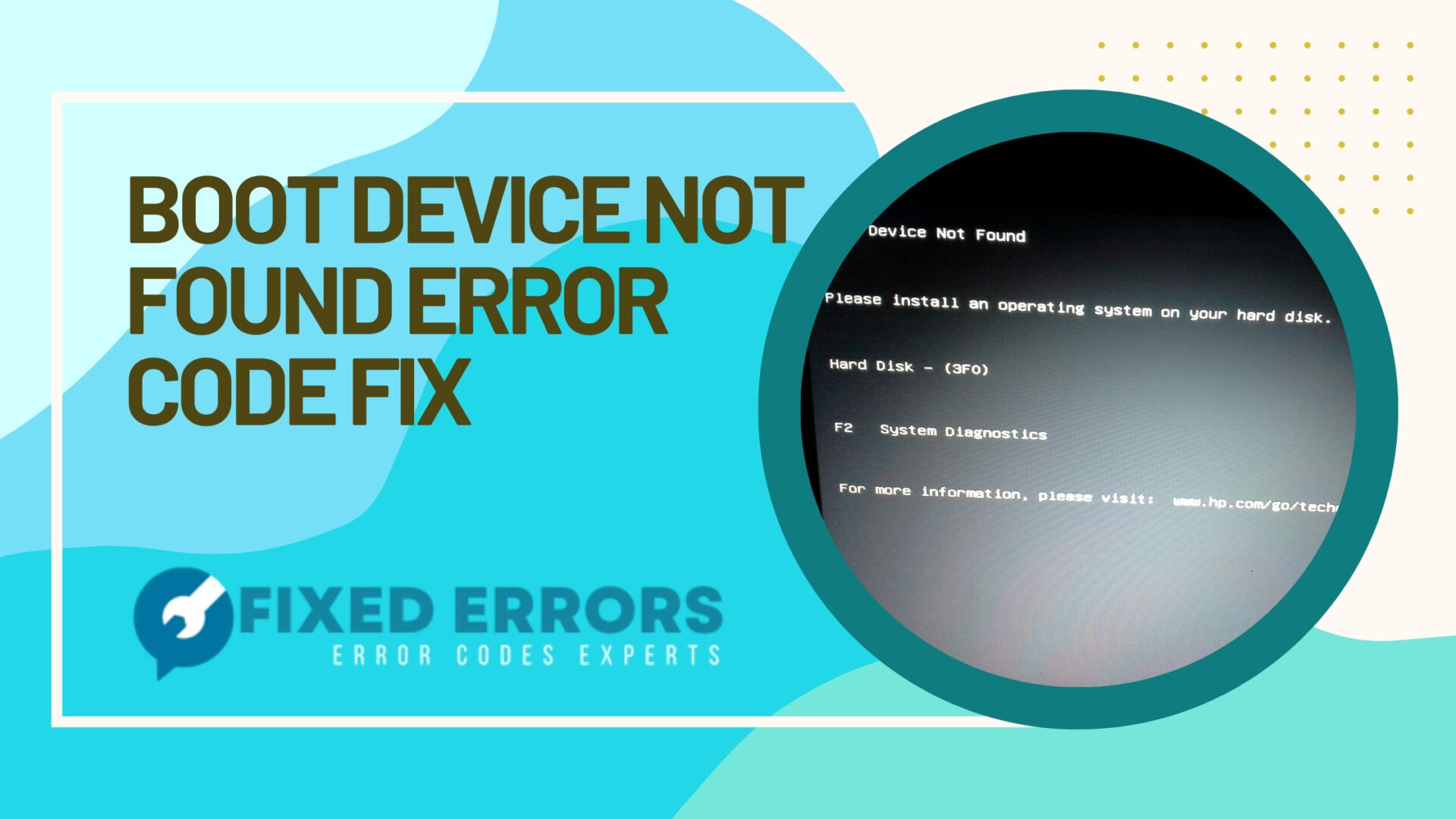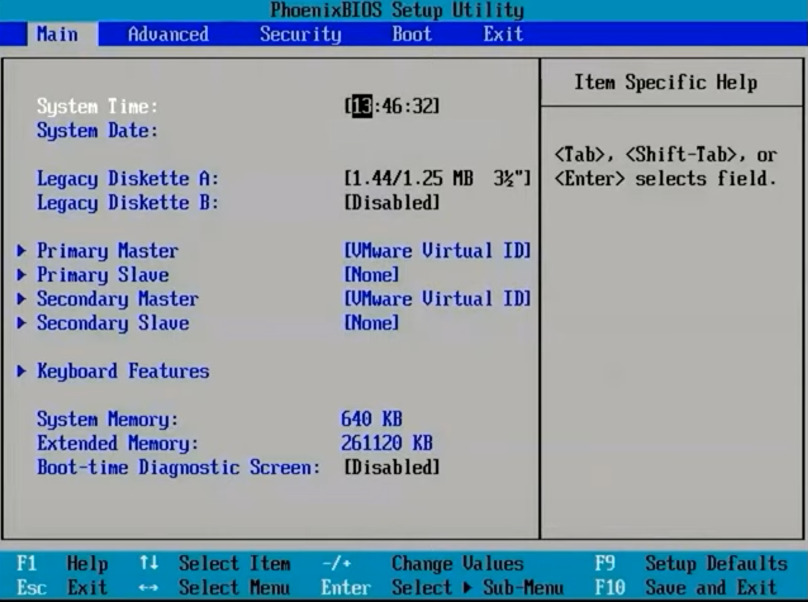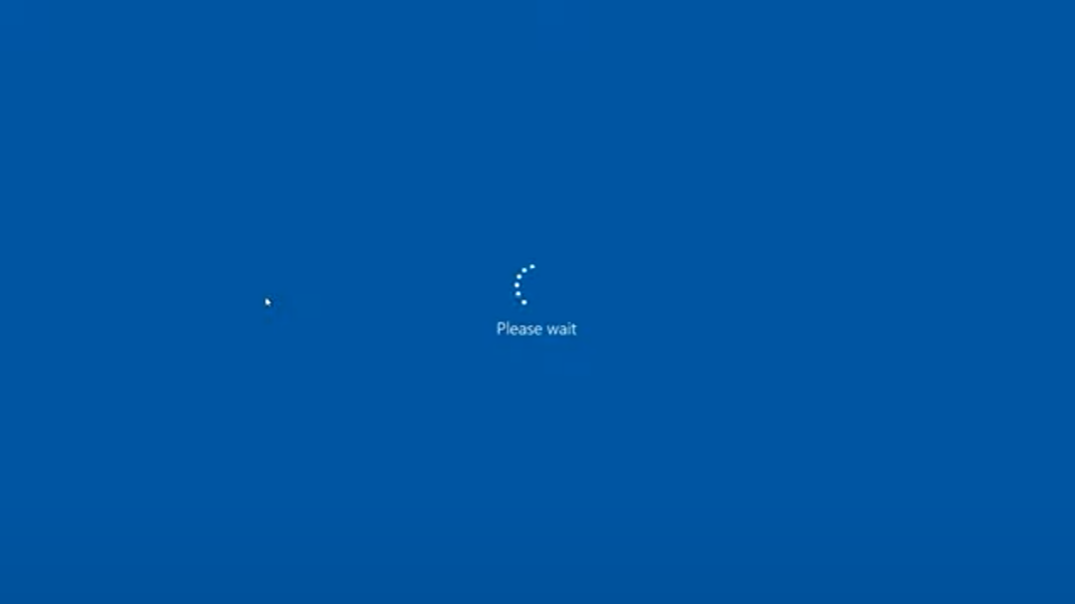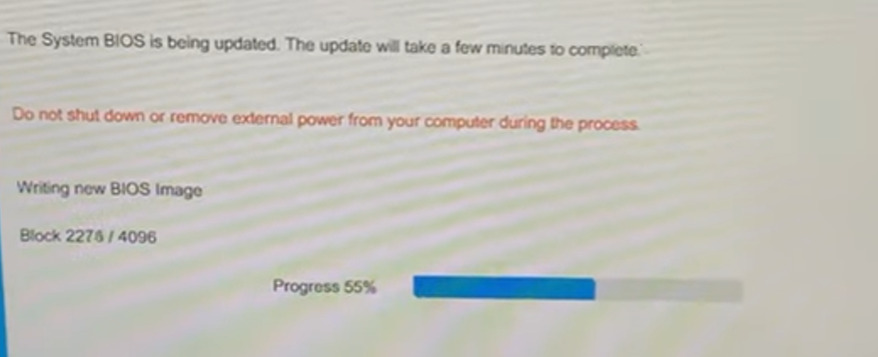If you’ve been getting the boot device not found HP error on your laptop, don’t worry – you’re not alone. Thousands of HP laptop users have already experienced this, and this is one of the reasons why we can offer multiple solutions to fix this pesky laptop error.
Boot Device Not Found HP Error Code Fix
- What Is The Boot Device Not Found Error?
- How To Fix Boot Device Not Found Error On My HP Laptop
- Advanced Troubleshooting For Boot Device Not Found HP Error: Updating Your BIOS
- Common Causes Of Boot Device Not Found Error On HP Laptops
- Frequently Asked Questions About Boot Device Not Found HP Error
When you encounter this HP laptop error, you usually see the following messages:
- No boot device is available
- No boot device found – insert boot disk and press any key
- Boot device not found – hard disk (3f0)
- Boot device not found please install an operating system on your hard disk
What Is The Boot Device Not Found Error?
The “Boot Device Not Found” error is a BIOS error that usually occurs when the computer is unable to find a bootable device. This can be caused by a variety of issues, such as a loose or damaged hard drive, corrupt BIOS settings, or a faulty motherboard.
When you start your laptop and see the Boot Device Not Found Error, it can be a bit alarming. This HP laptop error usually means that the computer cannot find its hard drive to start up from. Don’t panic – there are a few things you can do to fix this problem and get your laptop back up and running.
How To Fix Boot Device Not Found Error On My HP Laptop
Let’s say you’re in the middle of working on an important project when suddenly, your computer screen goes blank and an error message pops up that says “Boot Device Not Found.”
Your heart sinks as you realize that you may have lost all of your unsaved work. But don’t despair! In this section, we’ll show you how to troubleshoot and fix this common HP laptop error.
Option 1: Check Your Hard Drive Connection
One of the most common causes of the “Boot Device Not Found” error is a loose or damaged hard drive connection. To check whether this is the case, first power off your laptop and then unplug the AC adapter.
Next, remove the battery and any other external devices connected to your laptop. Finally, locate your hard drive and make sure that it is properly connected to your motherboard.
Once you’ve done that, reassemble your laptop and try booting it up again. If the issue persists, move on to Option 2.
Option 2: Change Your Boot Order in BIOS
If checking/reconnecting your hard drive doesn’t work, the next thing you should try is changing the boot order in BIOS. To do this, restart your laptop and press F10 to enter BIOS Setup Utility when prompted.
Once you’re in BIOS Setup Utility, use the arrow keys to navigate to the Boot tab and then press Enter. Next, use the arrow keys to select Hard Disk Drives and press Enter again.
Finally, use the arrow keys to move your hard drive to the top of the boot order list, and then press F10 to save and exit BIOS Setup Utility. Once you’ve done that, restart your laptop and see if the issue has been resolved. If not, move on to Option 3.
Option 3: Run a System Diagnostics Test
Another way to try and fix the “Boot Device Not Found” error is by running a System Diagnostics test from BIOS Setup Utility. To do this, restart your laptop and press F2 to enter BIOS Setup Utility when prompted.
Once you’re in BIOS Setup Utility, use the arrow keys to navigate to System Diagnostics and press Enter. Next, use the arrow keys to select Quick Test and press Enter again.
The Quick Test will take about two minutes to complete; once it’s finished, review the test results and see if any errors were found. If so, make note of them and then try Googling for solutions (e.g., “how to fix hard disk errors”).
If no errors were found or if you’re unable to fix any errors that were found, move on to Option 4.
Option 4: Recover Your System Using Recovery Manager
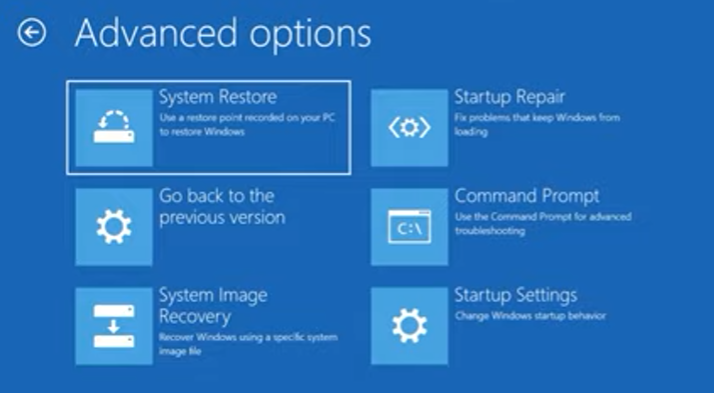
If you’ve tried the other options and your HP laptop still does not work, you can try using the Recovery Manager to recover your system back to its original factory settings.
Keep in mind that this will erase all of the data on your hard drive; so if possible, try backing up any important files before proceeding with this option. Restart your laptop and press F11 when prompted during startup (before Windows loads) to recover your system using Recovery Manager.
This will open Recovery Manager; from here, follow the on-screen instructions until recovery is complete. Once recovery is finished and you’re back at the Windows desktop screen, check to see if the issue has been resolved; if not, contact HP customer support for further assistance.
Advanced Troubleshooting For Boot Device Not Found HP Error: Updating Your BIOS
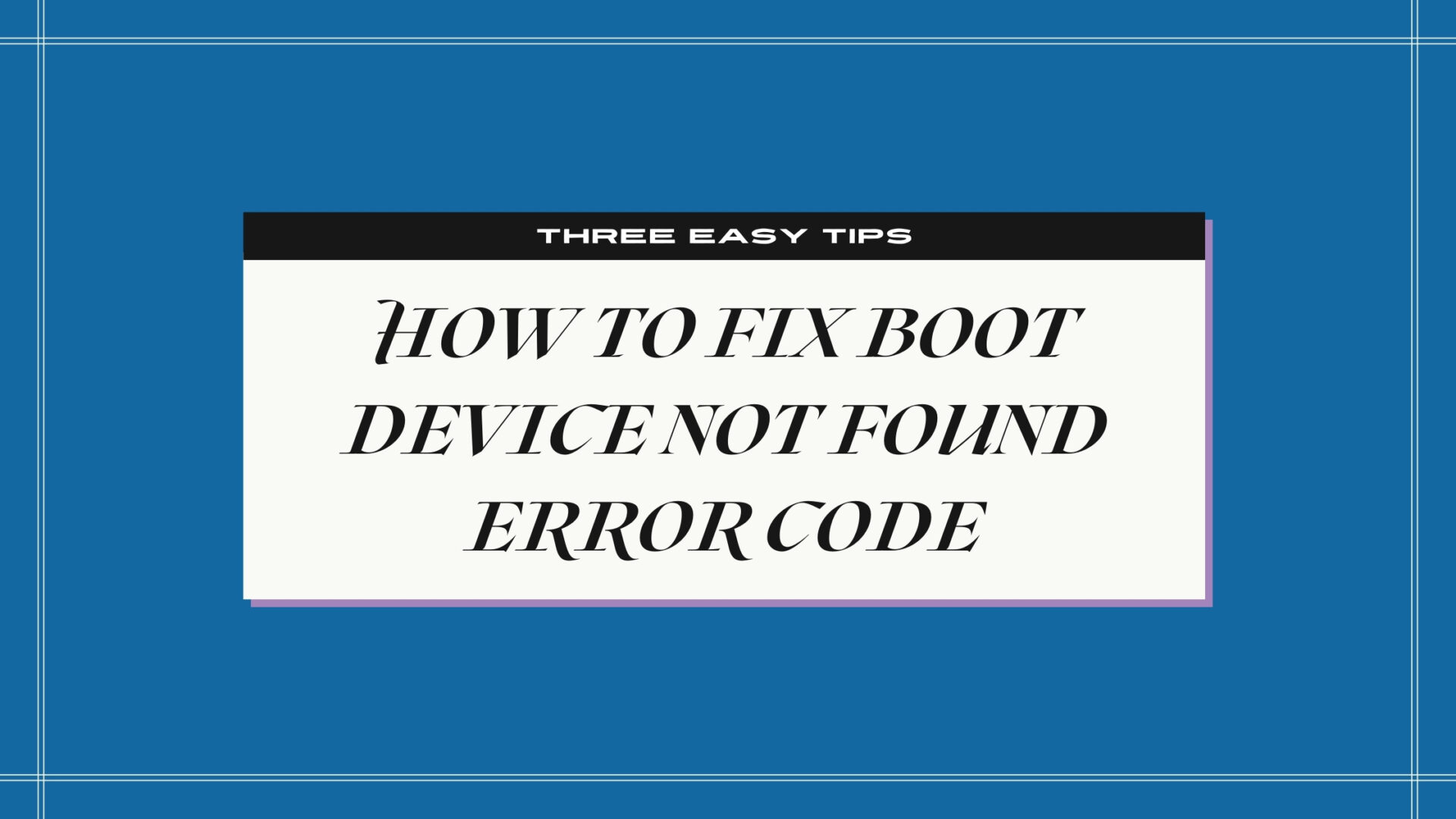
If you’re trying to fix the Boot Device Not Found HP Error and are looking to do a BIOS update, don’t despair. Although this HP laptop error can be frustrating, it’s often easy to fix if you already tried the above basic troubleshooting steps.
In most cases, updating your BIOS will solve the problem.
Total Time To Fix This Error Code 30 minutes
-
Check Your BIOS Settings

The first thing you should do when troubleshooting the boot device not found error is to check your BIOS settings.
The BIOS (basic input/output system) controls how your computer starts up and what devices it can use. In some cases, the BIOS can become corrupted or damaged, which can cause problems with booting up your computer.
To check your BIOS settings, restart your computer and press the F10 key during startup. This will open the BIOS menu. From here, you can check that all of your settings are correct and make any necessary changes. If you’re not sure what to do here, it’s best to leave things as they are and move on to the next step.
-
Run A System Diagnostic

Another potential cause of the boot device not found error is a problem with one of your computer’s hardware components. To check for this, you can run a system diagnostic using HP’s built-in tool.
To do this, restart your computer and press the F2 key during startup. This will open the System Diagnostics menu.
From here, select Component Tests and then Hard Drive from the list of options. The diagnostic will now run a series of tests on your hard drive to check for any issues. If any problems are found, follow the instructions on the screen to fix them.
-
Update Your BIOS

If neither of the above steps has worked, it’s possible that you’re simply using an outdated version of the BIOS software. In this case, you’ll need to update your BIOS to the latest version.
You can usually do this directly from within the BIOS menu – just look for an option that says “Update BIOS” or something similar. Alternatively, you can download and install the latest BIOS update from HP’s website. Once the update has been installed, restart your computer and see if the issue has been resolved.
Common Causes Of Boot Device Not Found Error On HP Laptops
Boot Device Not Found error is a very common error on HP laptops. It usually happens when any of the following happens:
Corrupt or Damaged Boot Partition
One of the most common is a corrupt or damaged boot partition. This can happen if the computer is shut down incorrectly, or if a virus or other malware infection compromises the boot partition.
Changes In Your HP Laptop’s BIOS settings
Another possibility is that the BIOS settings have been changed, causing the computer to look for the wrong boot device.
Faulty Hard Drive or RAM
It’s also possible that there is a hardware issue, such as a failed hard drive or faulty RAM. In this case, you’ll need to take the laptop to a qualified technician for repairs.
Frequently Asked Questions About Boot Device Not Found HP Error
How do I boot into BIOS on my HP laptop?
When powering on an HP laptop for the very first time, it goes through an initial POST (power-on self-test). If you can hit the correct hot keys before this process finishes or hold them down as soon as they appear then you can access the BIOS menu.
For HP laptops, the correct BIOS key is F10.
What happens if F10 doesn’t work?
If the F10 won’t let you access your BIOS settings on your HP laptop, you can try pressing F2, F12, or the Del key. One of those should allow you to go to your BIOS settings after starting up your laptop.
What primarily causes a corrupted BIOS?
There are a few different things that can cause a corrupted BIOS. One of the most common causes is a failed flash if a BIOS update was interrupted. This may corrupt the BIOS so it’s recommended that you never interrupt an update on your laptop.
With this guide, you should now be able to fix the HP Boot Device Not Found Error. If you still need more help or are receiving other HP laptop error codes, check out our additional guides here at Fixed Errors.