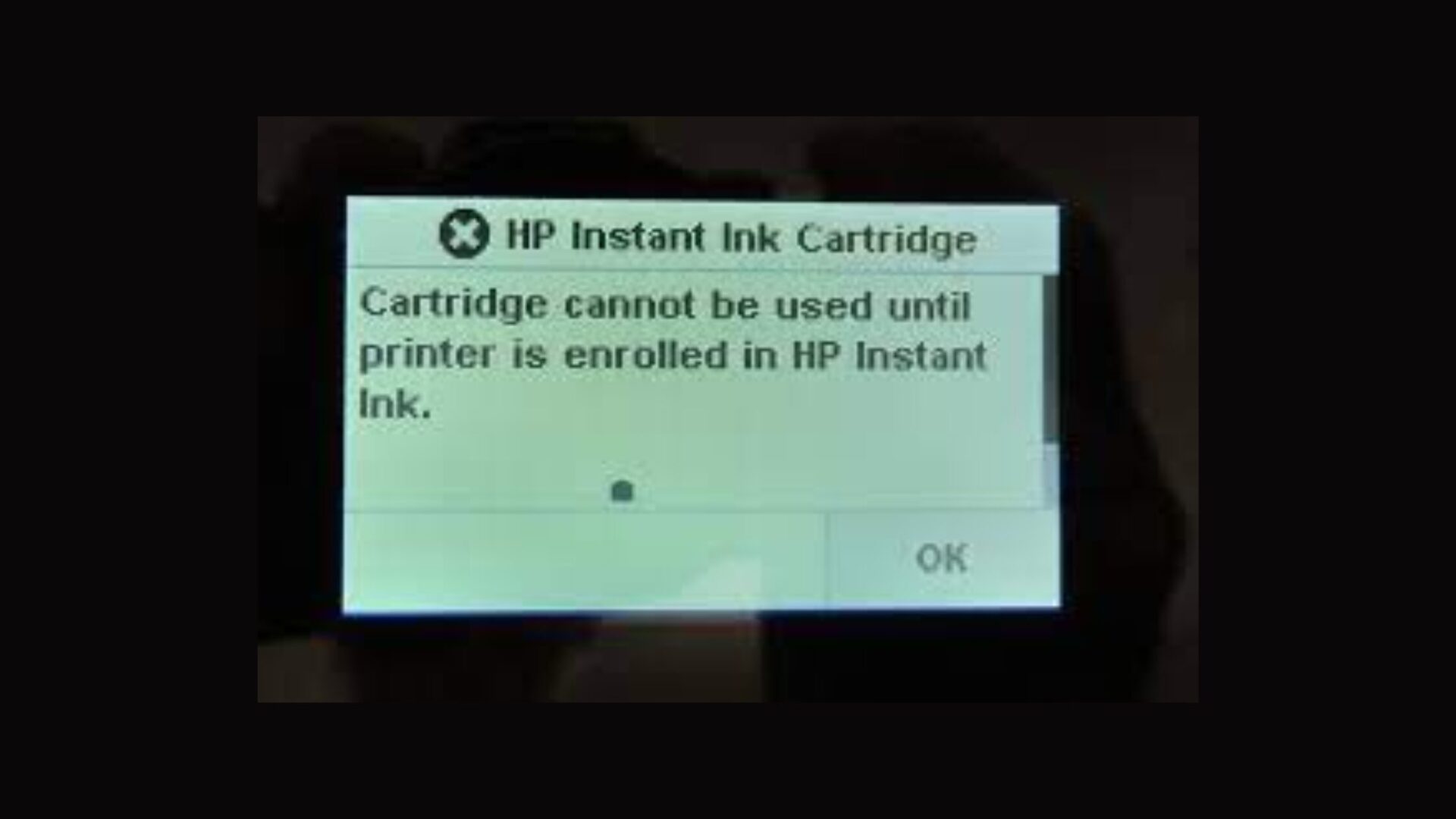Error messages can be a real buzzkill, especially when you’re in a hurry to get a printout. Among the most common is the “Cartridge cannot be used until printer is enrolled in HP Instant Ink” error message which can stop you in your tracks.
However, it need not be such a complex problem if you arm yourself with the right information. Fortunately, you’ve come to the right place to learn how to fix this pesky HP printer error message.
Table of Contents
Understanding the Cartridge Cannot Be Used Until Printer Is Enrolled In HP Instant Ink Error
The problem arises when an HP Instant Ink cartridge is still connected to a printer that’s no longer in the HP Instant Ink program. While it’s generally an easy fix, understanding the root of the problem assists in finding the precise solutions and preventing the problem from reoccurring.
First, let’s clarify what the HP Instant Ink program is. HP Instant Ink is a monthly subscription service from HP that allows your printer to order ink for itself when it runs low. The HP printer communicates with HP and delivers the information about the toner levels to ensure the refill comes before you’re out of ink.
Fixing The HP Printer Error: Cartridge Cannot Be Used Until Printer Is Enrolled In HP Instant Ink Error Message
Here’s the step-by-step guide to resolving the “Cartridge cannot be used until printer is enrolled in HP Instant Ink”:
Total Time: 15 minutes
Re-enroll in the HP Instant Ink Program
If you have mistakenly or intentionally un-enrolled, just log into your HP Instant Ink account and re-enroll. This should solve the error issue.
Reset your Printer
Disconnect power to your printer while it is still on, wait for a minute before plugging it back in. This action can refresh the system and fix minor issues.
Clean the Ink Cartridge Chip
The cartridge chip communicates with the printer, so ensure that it is clean and clear of dust. This can help resolve any issues due to poor communication.
Use Genuine HP Cartridges
Sometimes the problem arises from using non-HP cartridges that aren’t compatible with the Instant Ink program.
Contact HP Support
If the problem persists, reach out to HP Support to report your problem. They will guide you through the troubleshooting or initiate any needed replacements.
At first glance, the error message “Cartridge Cannot Be Used Until Printer Is Enrolled In HP Instant Ink” seems to be a daunting problem. However, with a bit of understanding and applying the simple steps we’ve listed above, you can easily overcome this hurdle and return to smooth, continuous printing.
Frequently Asked Questions About This HP Instant Ink Printer Error
What is the HP Instant Ink Program?
HP Instant Ink is a subscription service provided by HP that ensures your printer never runs out of ink by ordering refills when it’s low on ink.
Why does my printer say the cartridge cannot be used until the printer is enrolled in HP Instant Ink?
This error appears when an HP Instant Ink cartridge is installed in a printer that’s no longer enrolled in the HP Instant Ink program.
What steps can I take at home to fix the error?
The steps include re-enrolling in the HP Instant Ink program, resetting your printer, cleaning the cartridge chip, and using a genuine HP cartridge.
Do I need to use genuine HP Cartridges only?
Yes. HP printers work best with genuine HP cartridges. The use of other types may lead to compatibility issues including triggering error messages.
Why can’t I use my HP ink cartridge after unenrolling from the HP Instant Ink service?
HP Instant Ink cartridges are the property of HP and are specifically designed to work only in HP Instant Ink enrolled printers.
What if I’m unable to resolve the issue myself?
If you’ve tried all the recommended steps with no luck, your best bet is to reach out to HP Support for professional assistance.
Remember, this error is not a signal of a massive printer failure but a simple miscommunication that can be resolved easily. So, keep calm and tackle it logically.
Happy printing!