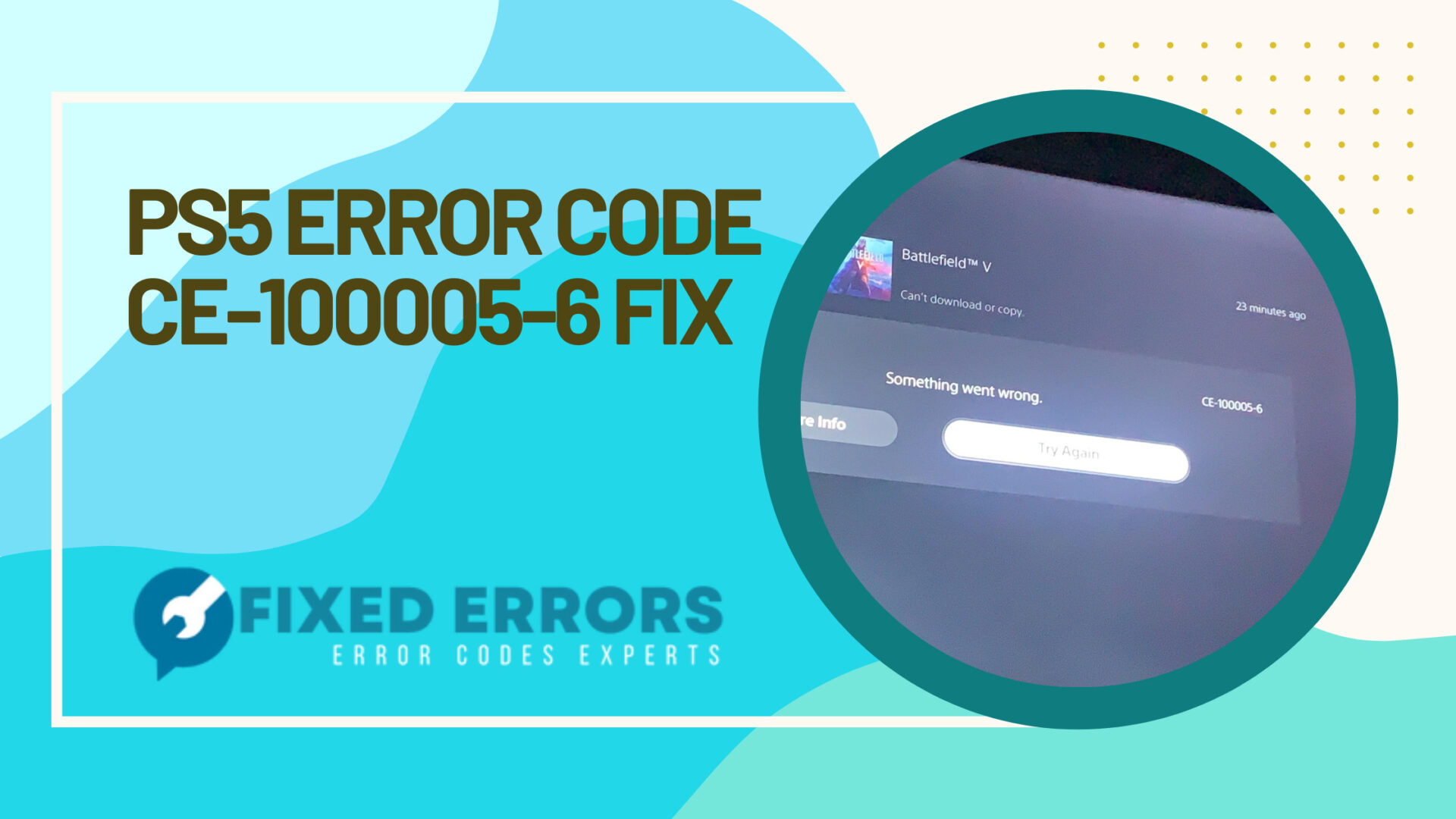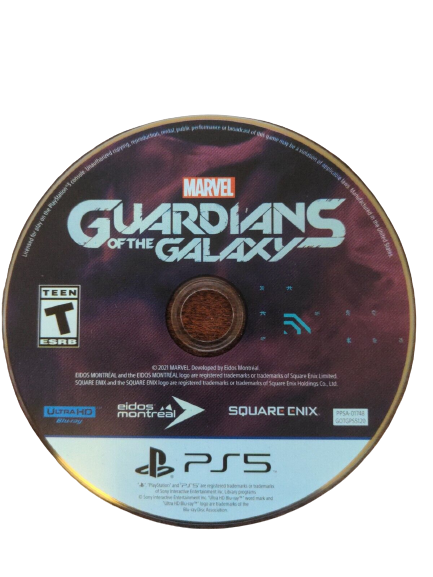Have you ever gotten the CE-100005-6 PS5 error code when trying to install a game? This can be frustrating, especially if you’ve been looking forward to playing it for a while. But don’t worry, there is a fix!
PS5 Error Code CE-100005-6 Fix
- How To Fix CE-100005-6 PS5 Error Code When You Are Unable To Install Game
- Frequently Asked Questions About PS5 Error Code CE-100005-6
In this guide, we’ll walk you through how to fix the CE-100005-6 error message on your Playstation 5 so that you can start playing your games again.
How To Fix CE-100005-6 PS5 Error Code When You Are Unable To Install Game
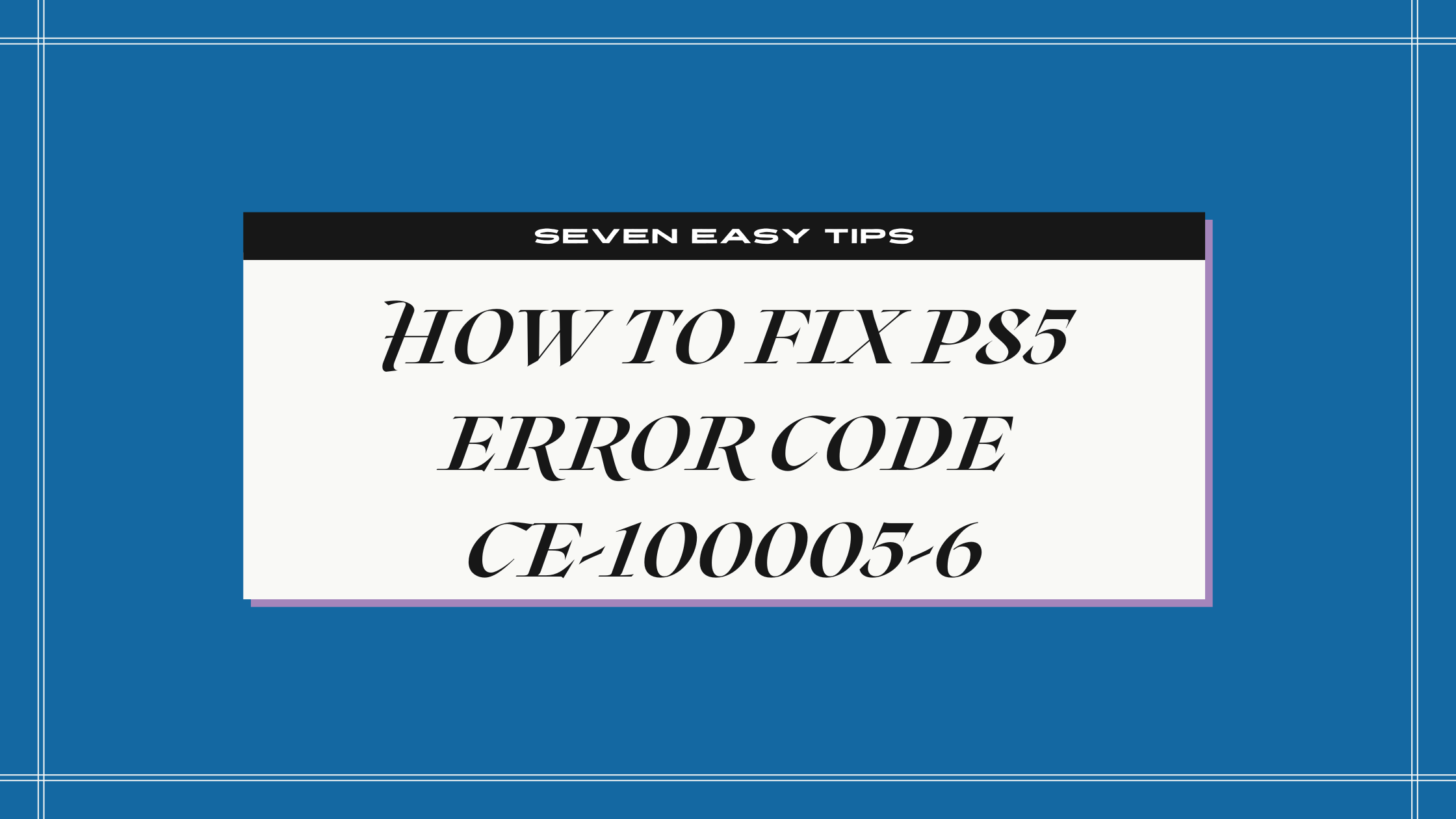
Sony’s newest console, the PlayStation 5 (PS5), is an amazing gaming system that offers incredible graphics and gameplay. However, some users are experiencing CE-100005-6 error codes when trying to install games.
If you’re seeing the CE-100005-6 error code on your PS5, it means that your console is unable to read the game disc. There are a few things you can try to fix the issue.
Total Time To Fix This Error Code 30 minutes
-
Reboot Your Console

One of the first things you should try is rebooting your console. To do this, simply hold down the power button for about 10 seconds until the console powers off completely.
Once it’s powered off, wait a minute or two and then turn it back on again. This may resolve the issue and allow you to install the game successfully.
-
Power Cycle Your PS5

If rebooting your console doesn’t work, try power cycling your PS5 instead. To do this, hold down the power button for about 10 seconds until the console powers off completely.
Once it’s powered off, unplug all of the cords from the back of the console and wait for about 30 seconds.
After 30 seconds have passed, plug all of the cords back in and turn on your PS5 again. This may fix the issue and allow you to install the game successfully.
-
Check Another Game Disc

If you’re still seeing the CE-100005-6 error code, try checking another game disc to see if that works. It’s possible that there’s something wrong with the game disc itself and that’s why your PS5 is unable to read it.
If you have another game disc, try inserting that one into your console and see if it installs successfully. If it does, then there’s probably something wrong with the first game disc and you’ll need to get a replacement from customer support.
-
Clean The Disc
If there’s dirt or fingerprints on the disc, that can interfere with the installation process and show the CE-100005-6 error message. To clean the disc, gently wipe it with a soft, clean cloth in a straight line from the center outwards. Once you’ve cleaned the disc, try installing the game again.
-
Redownload The PS5 Game
If you’ve tried all of the above steps and you’re still seeing the CE-100005-6 error code, your next solution is to redownload the game from scratch.
To do this, go to “Notifications” in your Settings menu and select “Downloads.” From here, you’ll be able to see all of the games that are currently downloading or queued up to download on your PS5.
Find the game that’s giving you trouble and select “Delete” next to it. Once it’s been deleted, go back to “Notifications” > “Downloads” and select “Queue” next to the game again so that it starts downloading from scratch. This may fix whatever issue was causing your PS5 to be unable to install the game originally.
-
Pause Playstation 5 Update
If that doesn’t work, the next thing to try is pausing any updates that might be running in the background.
To do this, go to Settings > System > Background Updates and select “Pause Updates.” Once the updates have been paused, try installing the game again.
-
Do A Factory Reset On Your PS5
When it comes to fixing the CE-100005-6 error, you can try doing a factory reset on your PS5 as your last resort.
This will erase all of your data and settings, so make sure to back up any important files before proceeding.
To do a factory reset, go to Settings > System > Console Management > Reset Console. Choose “Full reset” and follow the prompts to complete the reset. Once your PS5 has been reset, try installing the game again.
The CE-100005-6 error code on PS5 can be frustrating, but luckily it’s something you can fix on your own most of the time.
Frequently Asked Questions About PS5 Error Code CE-100005-6
Why is my PS5 saying can’t install?
There could be a number of reasons why your PS5 is saying it can’t install games. Some of the more common reasons include a lack of storage space, corrupted data, or a scratched disc.
How do I fix the PS5 update error?
There are a few ways that you can try to fix the PS5 update error. You can use a wired connection instead of a wireless connection. Make sure your internet connection is stable and fast enough.
If you’re still unable to do a Playstation 5 update, close all other applications that are running on your device while trying to install the update. Delete the game data and reinstall it again from scratch.
If none of these methods work, then you may have to wait for Sony to release a patch to fix the issue.
How do I reset my PS5 without losing data to fix the CE-100005-6 error?
If you’re getting the CE-100005-6 error on your PS5 console, it’s likely due to an issue with the system software. One way to fix this error is to reset the system software. This will restore the PS5 to its default factory settings.
To ensure that you won’t lose any of your data, make sure to back up your Playstation 5 first with the help of a USB drive.
Just connect the USB drive to your PS5 console and go to the Settings menu. Click on System and choose Back Up and Restore. Finally, click on Restore PS5 and choose the inserted USB drive.
If you are facing a PS5 CE-100005-6 error code, there is no need to panic. This guide provides several easy steps that you can follow to fix the problem so that you can get back to enjoying your Playstation 5.
Be sure to check out our other Playstation 5 guides here at Fixed Errors for more information and tips.