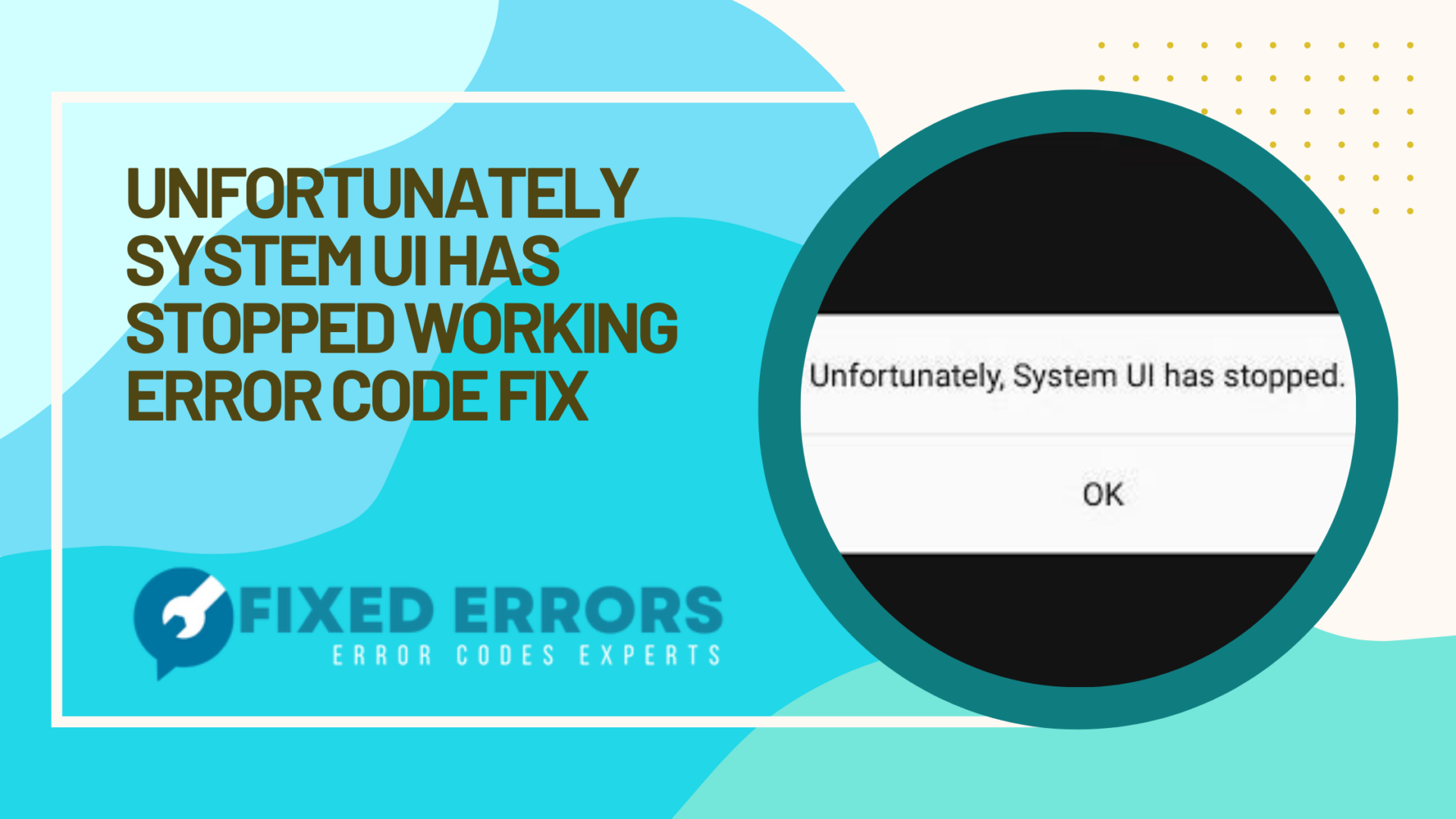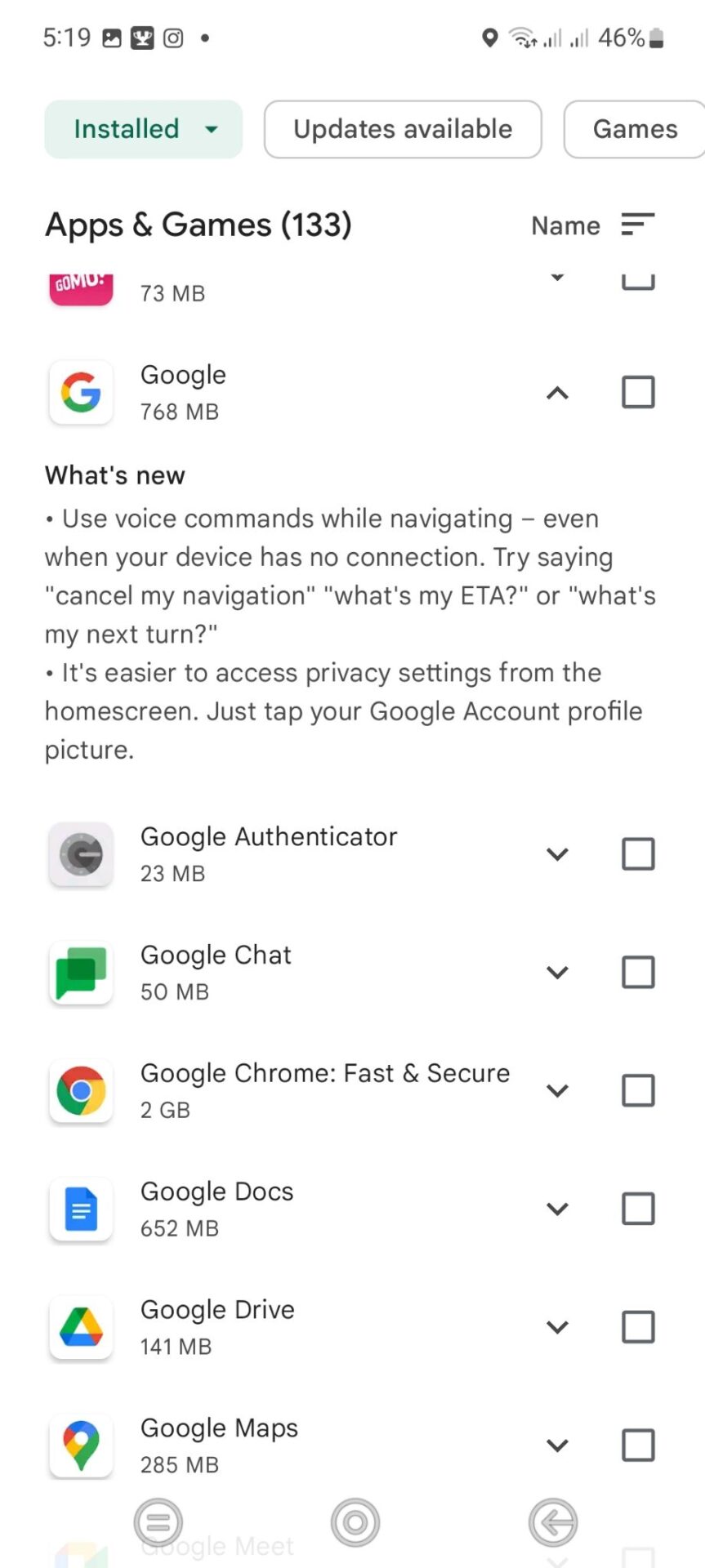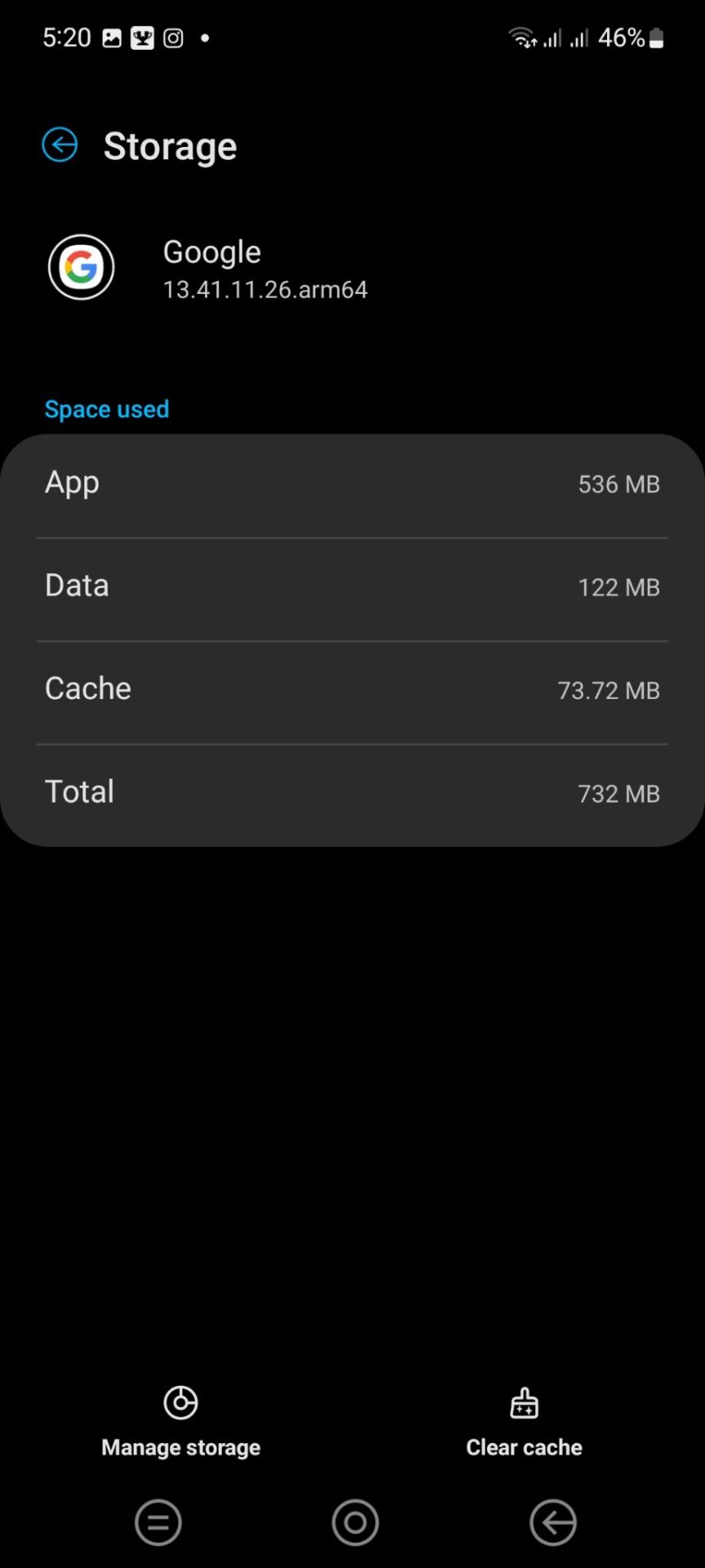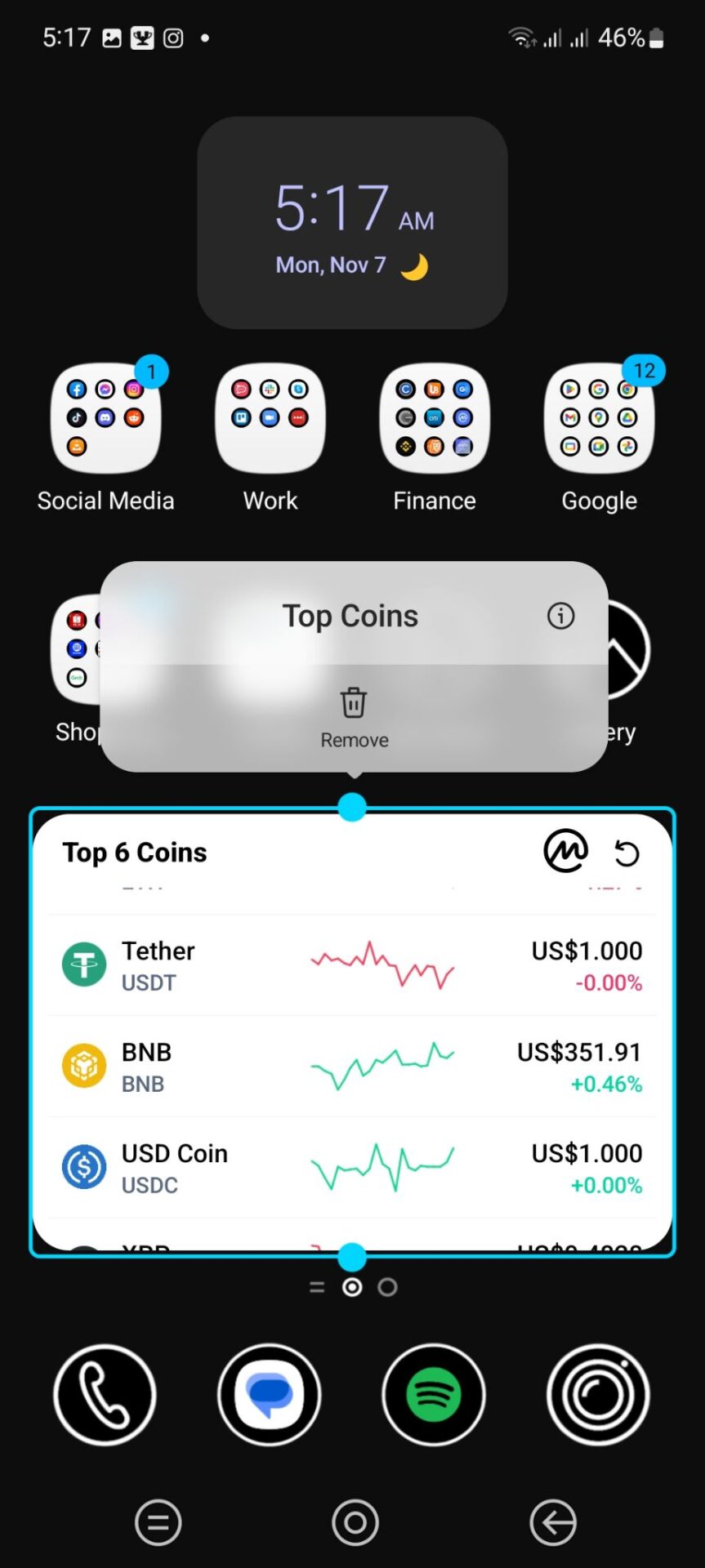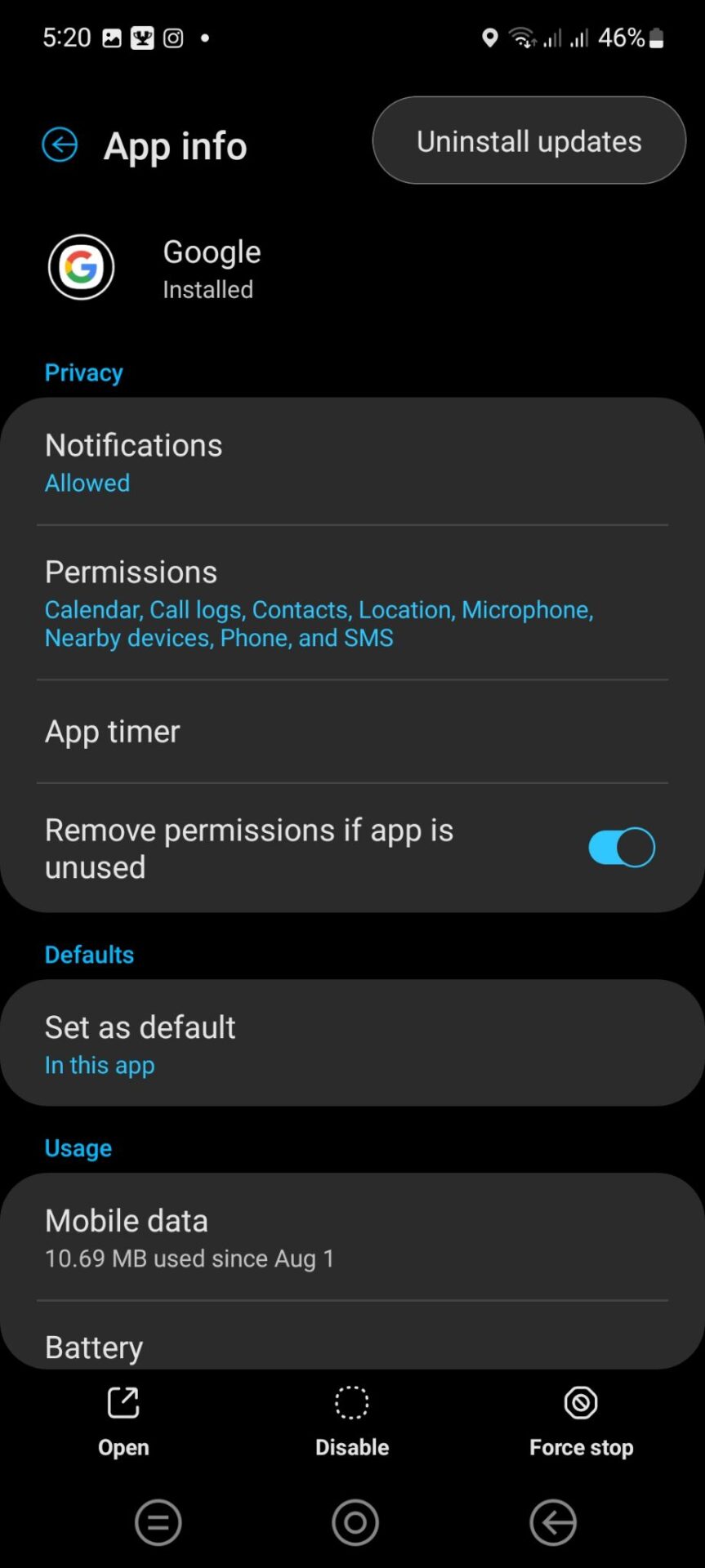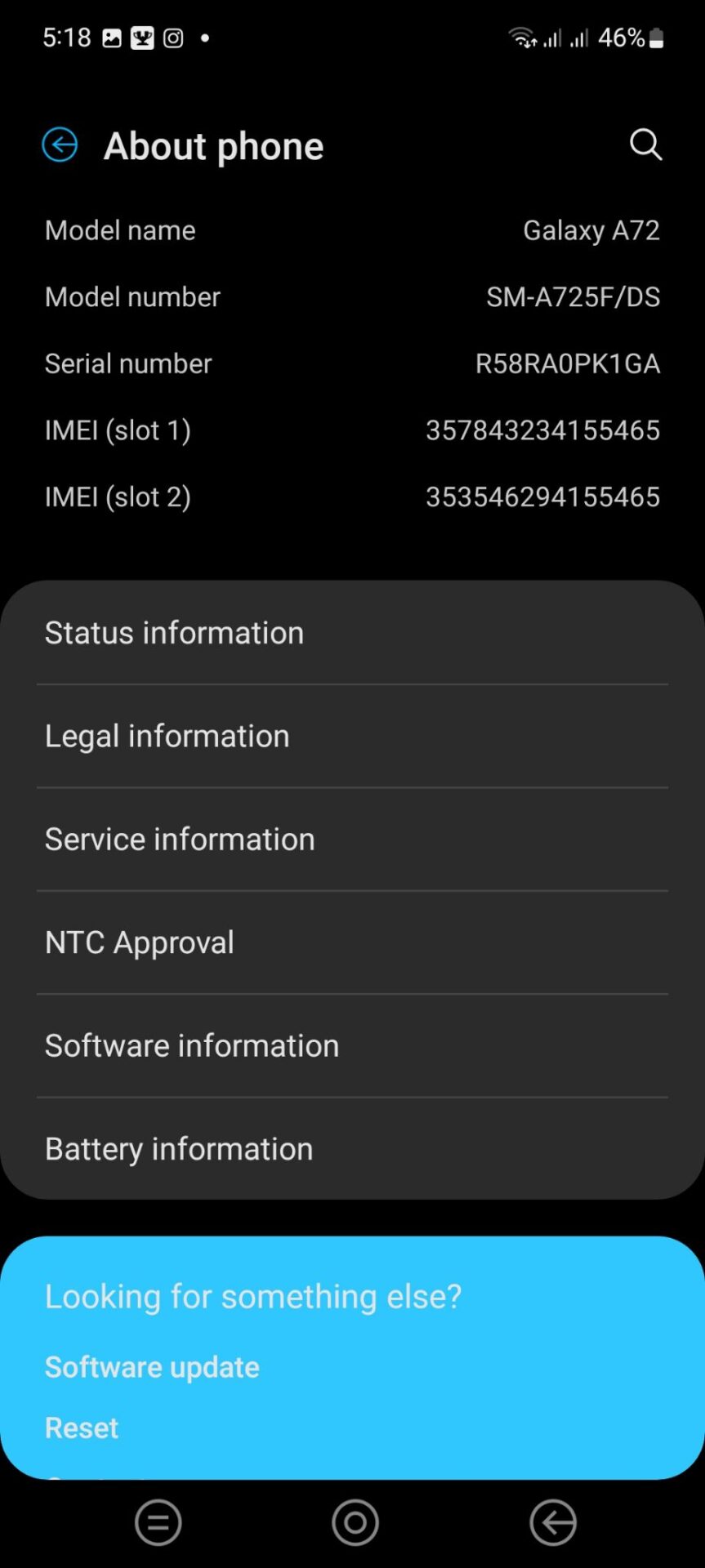If you’ve ever seen the “Unfortunately System UI Has Stopped Working” error message on your Android phone, then you know how frustrating it can be. This error can pop up for a number of reasons, but thankfully there’s an easy fix for it.
Unfortunately System UI Has Stopped Working On Android Guide
- Why Is System UI Not Responding?
- How To Fix Unfortunately System UI Has Stopped Working On Android Phone
- Frequently Asked Questions About System UI Has Stopped Working
This error message is not only annoying but also very concerning as it makes the phone malfunction and the user is unable to use any of the phone’s features.
Why Is System UI Not Responding?
There can be many reasons for the “Unfortunately, System UI has stopped” error message.
Corrupted Android System
The most common reason is a corrupted Android operating system. This can happen if you’ve installed a custom ROM or kernel, or if you’ve rooted your phone and made changes to the system files.
Corrupted Application
Another potential cause is a problem with one of the apps on your phone. If you’ve recently installed an app that’s not compatible with your phone or that hasn’t been properly coded, it can cause this error message to appear.
There’s also a case where an app wants to access a resource without permission. There’s a conflict between two apps that are both trying to use the same system resources. This can happen if you’ve recently installed a new app or updated an existing one.
Memory Card Not Inserted Properly
Another possible reason for the System UI Not Responding error is that the memory card is not inserted properly. If you’re using a microSD card, insert it correctly into the port.
Google App Update
Updates of Google and other third-party apps can sometimes lead to conflicts that cause the System UI to stop responding.
Android Phone Hardware Issue
Finally, it’s also possible that your phone’s hardware is damaged. If you’ve dropped your phone or damaged the motherboard, this can trigger the “Unfortunately, System UI has stopped” error.
How To Fix Unfortunately System UI Has Stopped Working On Android Phone
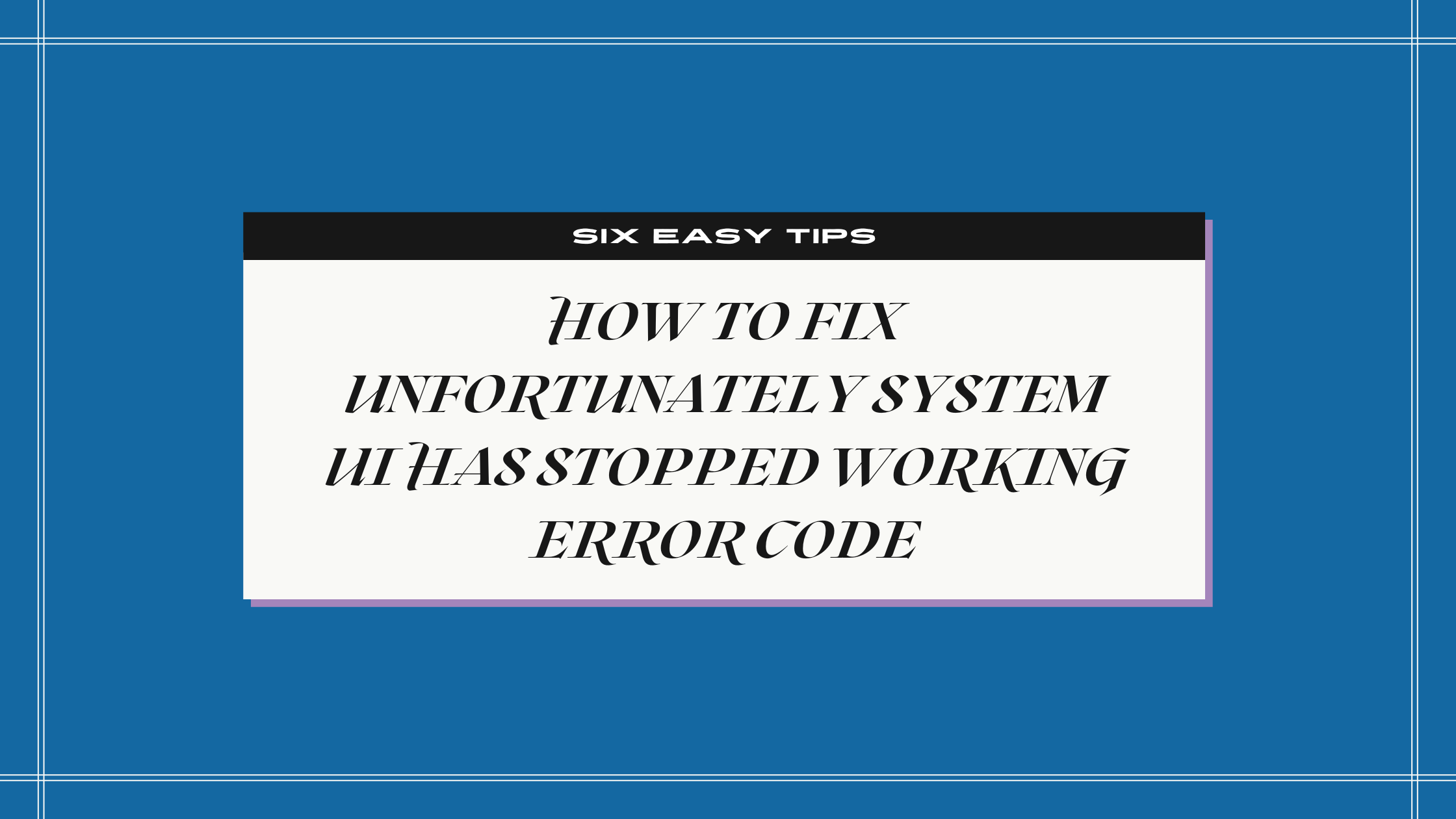
You’re minding your own business when all of a sudden, a pop-up appears on your Android phone that says “Unfortunately, System UI has stopped working.” Your first instinct is probably to panic, but don’t worry—we’re here to help.
In this guide, we’ll show you how to get rid of the System UI Has Stopped Working error message for good.
Total Time To Fix This Error Code 20 minutes
-
Restart your Android phone

This is the most basic and simple troubleshooting step that you can take. More often than not, a simple restart will fix any minor glitches that might be causing the problem.
To restart your phone, simply hold down the power button until you see the power menu pop up. Then, tap on the “Restart” option. Once your phone restarts, check to see if the error is still there. If it is, move on to the next solution.
-
Check for updates

Outdated software is one of the most common causes of this error message. Make sure that your phone’s software is up to date by going into the Settings app and checking for updates.
To do this, open up the Settings app and tap on “About Phone.” From there, tap on “System Updates” and then “Check for Update.” If an update is available, follow the prompts to install it. Once the update is installed, restart your phone and see if the error is gone.
-
Clear the cache

Sometimes, the problem can be caused by corrupt data that has been stored in the system cache. Clearing the cache will delete this data and hopefully fix the issue.
To do this, go to Settings > Storage > Cached data and select “Clear cache.” Once you’ve done that, restart your device again and see if the problem has been fixed.
-
Remove widgets

Android users have reported that removing widgets from the home screen has helped fix System UI issues on their devices. We think that this could be due to an incompatible widget.
Once you’ve removed the widgets on your phone’s home screen, try restarting your phone. Once it works again, you can proceed in adding the widgets back to your home screen.
-
Uninstall the problem applications

If the problem still hasn’t been fixed, the next thing you can try is uninstalling any recently installed apps. It’s possible that one of the apps you’ve installed is causing the issue.
To uninstall an app, go to Settings > Apps and select the app you want to uninstall. Once you’ve done that, restart your device and see if the problem has been fixed.
-
Do a factory reset of your Android phone

If neither of the above solutions worked, then you might need to do a factory reset of your phone. This will erase all of your data, so make sure to back everything up first!
To do a factory reset, open up the Settings app and tap on “Backup & Reset.” Then, under “Reset settings,” tap on “Factory data reset.” Finally, tap on “Reset phone.” Hopefully, once your phone finishes resetting, the error message will be gone.
With any luck, one of these solutions will get rid of the error for good!
Frequently Asked Questions About System UI Has Stopped Working
What causes Unfortunately System UI Not Responding On Android phones?
Let’s address the most common question: what causes this error? There are actually a few different potential causes.
One possibility is that there’s an issue with one of the apps on your device. Another possibility is that there’s a problem with the Android operating system itself. And in rare cases, the error can be caused by hardware damage.
What’s the easiest way to fix System UI Not Responding?
There are actually two things you can do right away. The first thing you should try is restarting your device. Next, you can try uninstalling any recently-installed apps. These should help you solve this pesky error fast.
Why does my phone keep saying the system UI not responding?
There could be a number of reasons why your phone is saying “System UI not responding.”, but the primary cause of this error message is that there’s an issue with the Android operating system on your phone.
If you’re experiencing problems with your phone and you’re not sure what the root cause is, it might be a good idea to take it to a technician or to a store where they can help you troubleshoot the problem.
By following the steps in this guide, you should be able to get your Android phone up and running again in no time. If you run into any other issues with your Android phone, be sure to check out Fixed Errors‘ other guides for troubleshooting common Android error codes.