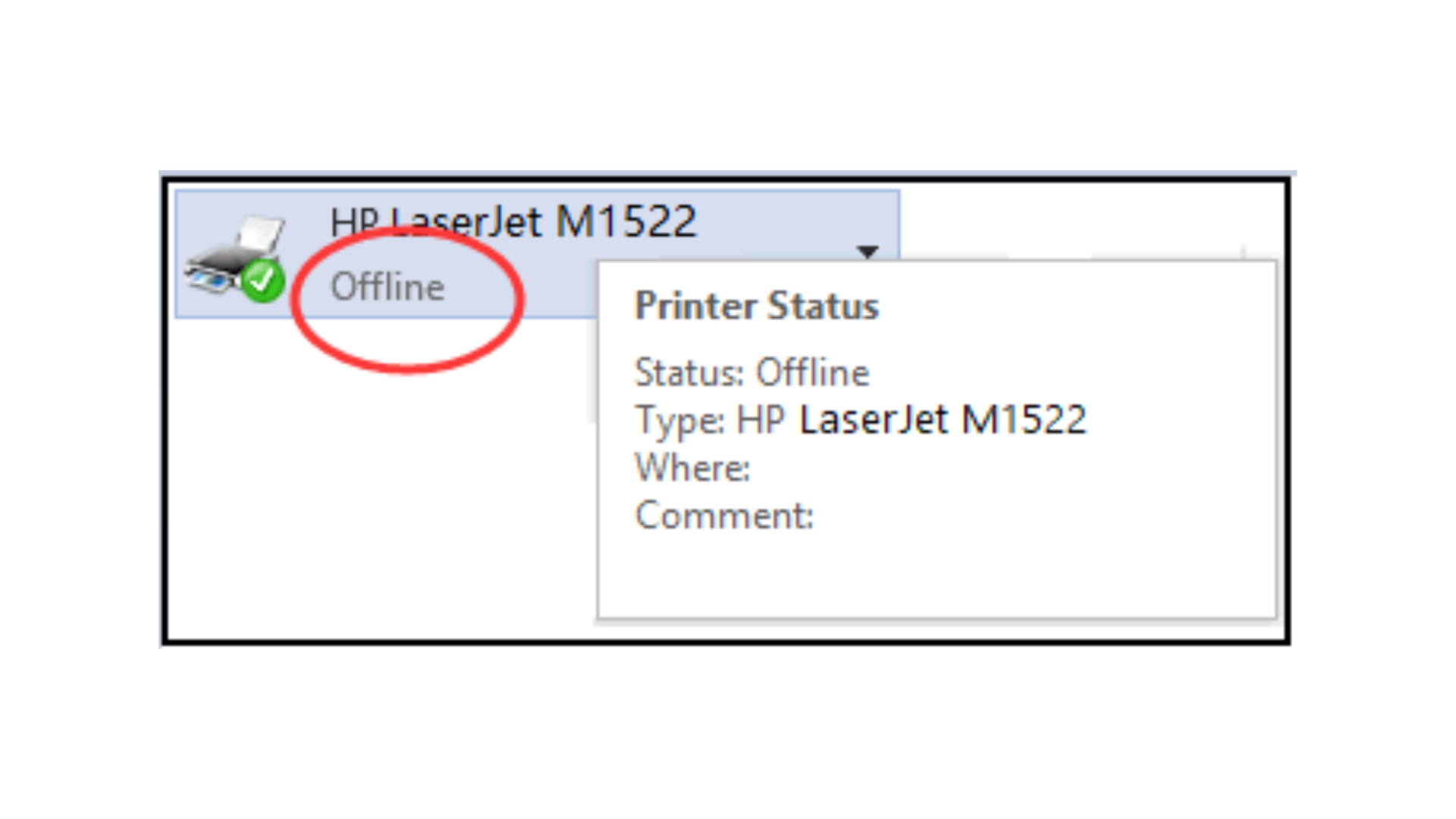In today’s digital world, wireless printers have become a mainstream amenity. However, the common issue of them continually going offline can be vexing. Let’s mitigate this problem by understanding why it happens and how to combat it.
Table of Contents
The Problem: Why Does My Wireless Printer Keep Going Offline?
Wireless printers go offline due to various reasons ranging from network connectivity issues, printer errors, to outdated driver software. The issue can interrupt your workflow, but we’ve got some practical solutions to put your printer right back online.
How To Fix An Offline Wireless Printer
Whether you’re facing difficulties with network configurations, driver updates, or printer settings, this guide is designed to help users of all skill levels restore their printer’s connection and ensure smooth, efficient printing operations in both home and office environments.
Total Time: 15 minutes
Re-Establish Network Connection
Check your printer’s wireless connection and restart your router to ensure a stable connection. If your printer and computer are connected to different networks, it may cause the printer to go offline.
Restart Your Wireless Printer
Just like how a computer restart can fix numerous issues, a printer restart also helps. Powering off and then restarting your wireless printer could potentially rectify its offline status.
Update Printer Drivers
Your printer drivers need to be up-to-date for smooth functioning. If they’re outdated, it could cause the print jobs to fail. Visit your printer manufacturer’s website to download and install the latest driver version.
Check ‘Use Printer Offline’ Setting
In your printer settings, check to see if the ‘use printer offline’ mode has been selected. If so, unselect it to bring your printer back online.
Reset or Reinstall Your Printer
Reset your printer settings to default or uninstall and reinstall your printer as a final resort if the issue persists.
Contact Printer Manufacturer’s Support
If you’ve tried everything and still the issue persists– it’s time to contact your printer manufacturer’s support team.
What to Avoid to Keep Your Printer Online
Printers are indispensable tools in both office and home settings, offering the convenience of transforming digital documents into physical copies. However, printers can sometimes become offline, turning a seamless process into a frustrating ordeal.
Understanding what to avoid can significantly reduce the chances of your printer unexpectedly going offline. Here are key practices and pitfalls to steer clear of:
1. Ignoring Regular Maintenance
Avoiding regular maintenance is a surefire way to run into printer issues. Dust accumulation, dried ink on print heads, and outdated firmware can lead to performance problems or connectivity issues.
How To Prevent Printer Offline Issue: Schedule regular cleaning sessions and keep your printer’s firmware up to date.
2. Overlooking Software Updates
Failing to update printer drivers and software can cause compatibility issues, leading to communication breakdowns between your printer and devices.
How To Avoid Printer Offline Issue: Enable automatic updates for your printer software or regularly check the manufacturer’s website for the latest versions.
3. Neglecting Network Health
A weak or unstable network connection can disrupt the communication between your wireless printer and devices.
How To Make Sure Printer Is Online: Regularly reboot your router to maintain a stable connection and consider placing your printer closer to the router to avoid signal drops.
4. Using Low-Quality Supplies
Opting for non-original, low-quality ink or toner cartridges can not only affect print quality but also contribute to printer errors.
How To Avoid Printer From Being Offline: Use recommended cartridges and supplies to ensure compatibility and longevity of your printer.
5. Disregarding Error Messages
Ignoring error messages or warnings from your printer can lead to more significant issues down the line.
How To Keep Printer From Going Offline: Act promptly on error messages, consulting your printer’s manual or online resources for troubleshooting tips.
6. Improper Configuration Settings
Incorrectly configured printer settings or network parameters can cause your printer to appear offline.
How To Ensure Printer Stays Online: Double-check your printer and network settings, ensuring they are correctly aligned with your home or office network requirements.
7. Letting the Printer Queue Get Overloaded
An overloaded printer queue can lead to errors and cause the printer to go offline.
How To Always Have Printer Online: Regularly check and clear the printer queue to avoid overwhelming your printer.
8. Forgetting to Set as Default Printer
Using multiple printers without setting your primary printer as the default can lead to confusion and improper routing of print jobs.
How To Stop Printer From Going Offline: Ensure your most-used printer is set as the default device on your computer.
9. Misusing the Printer
Overburdening the printer with tasks beyond its capacity or using it for unintended purposes can lead to performance issues.
How To Keep Printer Working: Understand and respect your printer’s capabilities, avoiding excessive printing or using materials not suited for your specific model.
10. Lack of Technical Knowledge
A basic understanding of your printer and network setup can go a long way in preventing issues.
How To Avoid Printer Offline Problem: Take the time to familiarize yourself with your printer’s features, network setup, and troubleshooting procedures.
Frequently Asked Questions When Printer Is Offline
Why does my wireless printer keep going offline?
Network issues, outdated printer drivers, selection of ‘use printer offline’ mode, and printer errors are the common causes.
How can I re-establish my printer’s network connection?
You can restart your router. Alternatively, ensure your printer and computer are connected to the same network.
How to update printer drivers?
Visit the printer manufacturer’s website, look up your printer model, and download the latest drivers.
What’s the ‘Use Printer Offline’ setting?
It’s a printer setting that allows the printer to operate in offline mode. If selected, uncheck it to bring your printer back online.
How to reset or reinstall a printer?
Refer to your printer’s owner manual or the manufacturer’s website for specific instructions on resetting or reinstalling your printer model.
Is it okay to contact the printer manufacturer’s support for printer offline issue?
Absolutely. If you’re unable to fix the problem yourself, getting the manufacturer’s support is advisable.
Wireless printers going offline is a pretty common issue, and knowing how to deal with it when it happens can save you a lot of trouble and time. The solutions listed above will help you get your printer back online and resume your printing tasks smoothly.